Snapchat Demystified: Snaps, Stories, and Filters for Beginners
In the realm of social media, Snapchat has carved out its own unique space by offering users the ability to share fleeting moments, creative stories, and playful filters. Whether you're a novice exploring the platform for the first time or a curious individual looking to delve deeper into the world of snaps and stories, this comprehensive guide will unravel the mysteries of Snapchat and walk you through the process of crafting engaging content and utilizing the platform's creative features. From sending snaps to curating captivating stories, you'll learn how to navigate Snapchat's dynamic landscape with ease and flair.
Getting Started: Setting Up Your Snapchat Account
- Download the App:
- Visit your device's app store and search for Snapchat.
- Download and install the app on your smartphone.
- Create an Account:
- Open the app and sign up using your email or mobile number.
- Choosing a Username:
- Pick a distinctive username that reflects your personality or brand.
- Adding Friends:
- Sync your contacts to find friends already on Snapchat or search for specific usernames.
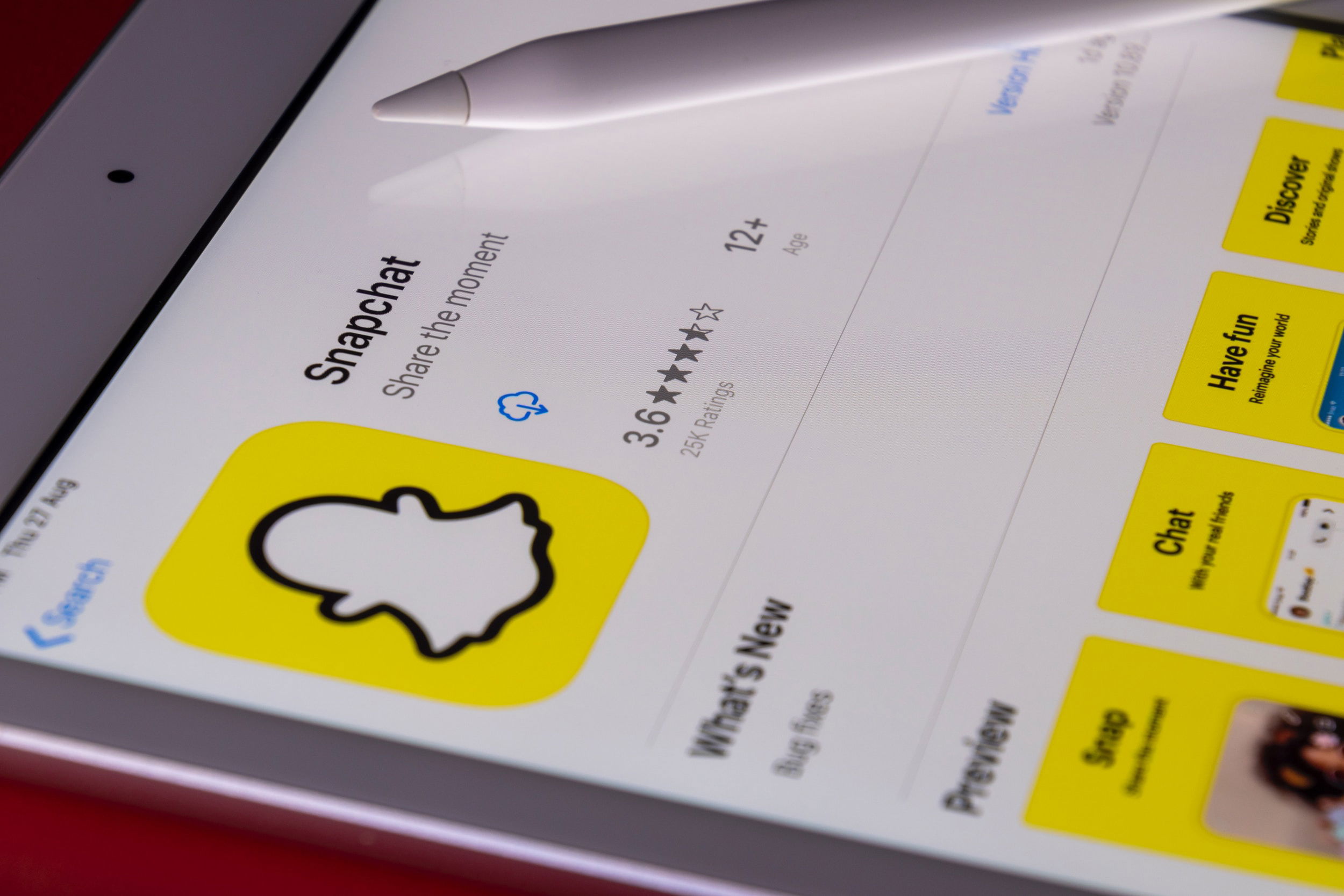
Navigating the Snapchat Interface
- Camera Screen:
- The camera screen is where you'll capture snaps and create stories.
- Swipe left or right to access different features and lenses.
- Chat Screen:
- Swipe right from the camera screen to access your chats and send messages.
- Discover and Stories:
- Swipe left from the camera screen to explore Discover content and view friends' stories.
Sending Snaps and Using Filters
- Taking Snaps:
- Tap the circular button at the bottom to take a photo, or hold it to record a video snap.
- Applying Filters:
- Swipe right or left after capturing a snap to add colorful filters, time stamps, and location information.
- Using Lenses:
- Access a variety of fun and interactive lenses by tapping on your face while in selfie mode.
Crafting Compelling Snapchat Stories
- Creating a Story:
- Capture multiple snaps in sequence to create a story.
- Swipe down on the camera screen to access your profile and tap the "+" button to add to your story.
- Enhancing Stories:
- Use text, stickers, and drawing tools to personalize your snaps within the story.
- Privacy Settings:
- Adjust who can see your stories and snaps in the settings.
Exploring Discover Content
- Discover Page:
- Swipe left on the camera screen to access Discover, where you'll find content from publishers and creators.
- Subscribing to Channels:
- Subscribe to channels that interest you to stay updated on their content.
Building Your Snapchat Network
- Adding Friends:
- Connect with friends by searching for their usernames or using Snapcodes.
- Snap Map:
- Share your location with friends and see where your friends are on the map.

Staying Safe and Responsible
- Snapchat Safety:
- Familiarize yourself with Snapchat's safety features and guidelines.
- Privacy Settings:
- Adjust settings to control who can contact you and view your content.
Conclusion
Snapchat offers a unique and engaging platform for sharing moments, stories, and creative content with friends and followers. By following this comprehensive guide, you'll be well-equipped to navigate Snapchat's interface, send captivating snaps, and curate compelling stories that resonate with your audience. As you embark on your Snapchat journey, remember to embrace your creativity, have fun, and respect the privacy and safety of yourself and others in the Snapchat community.
Sources:
- Snapchat Support. "Getting Started with Snapchat." https://support.snapchat.com/en-US/a/getting-started
- Lifewire. "How to Use Snapchat: A Comprehensive Guide for Beginners." https://www.lifewire.com/how-to-use-snapchat-5077433
- Business of Apps. "How to Use Snapchat: A Complete Beginner's Guide." https://www.businessofapps.com/guide/how-to-use-snapchat/
- WikiHow. "How to Use Snapchat: 14 Steps for Getting Started." https://www.wikihow.com/Use-Snapchat
- Snapchat Support. "Safety Center." https://www.snapchat.com/safety